This may be really obvious, but neither I nor the tech-savvy low-budget-zombie-movie-hungry Ryan could figure out why burning DVD torrents wouldn't work.
AVI files are not formatted correctly to be burned to DVD for use on a standard DVD player. Most DVD rip torrents are in this format, or some other non-compatible format, meaning that if someone were to download movies in this format (I don't personally download illegal movies, of course), they would only be able to watch them on a computer and not on a standard DVD player. So, by using this simple system, someone who does download movie torrents could then burn those films to DVD.
1. The AVI file has to be converted to a DVD format. This can be done using Koyote Free Video Converter, which can be downloaded by clicking on that prior link. Again, no illegal downloading of films here of course, but I converted an episode of BFAP from AVI to DVD and it worked fine. If using new programs confuses you, see below for step by step of how to use Koyote to convert your video, along with a crude diagram. If not, move on to step 2.
2. From here, use your DVD burning program of choice and burn your new file onto DVD. Nero is everyone's favorite I hear. My computer recognized the newly-formatted file as a Nero file. DVD Shrink is what I use for copying but it will not work for this. Anyways, from here, you do your DVD burning business, just grabbing the file from wherever Koyote put it (probably in the same folder as the original file) rather than grabbing stuff off a DVD. (If you're not familiar with the ins and outs of burning DVDs, just make sure you're working from the Video/Photo section of Nero and not the Data section. In the Nero StartSmart box which pops up when I click on Nero, you click 'Make Your Own DVD-Video' and work from there. If you're really confused, check the help menu of Nero or your program of choice.
3. Enjoy your newly burned DVD in any standard DVD player. Be sure to test it out before inviting all your friends over.
Step-By-Step How To: Using Koyote Free Video Converter
Click image to enlarge.
1. Click "Add Files". Select your file and it will pop up in the list.
2. Select the format that you want your video to be converted to. For burning DVDs, you need the 'DVD (NTSC Format)' selected. (Using this program, you could also convert to Ipod video or Iphone video, if you were so inclined. I haven't tried it but it's an option apparently.)
3. In the Parameters tab, you can choose where the new file will be saved. If no location is chosen, the video will be saved in the same location as the original file, which is handy.
4. This is all of the info about the original video. Don't mess with it unless you know what you're doing.
5. Click "Convert Video". It will let you watch the video as it converts in the Preview box. My small, two-minute video took just 15 seconds or so to convert. I have no idea how long a feature length film will take.
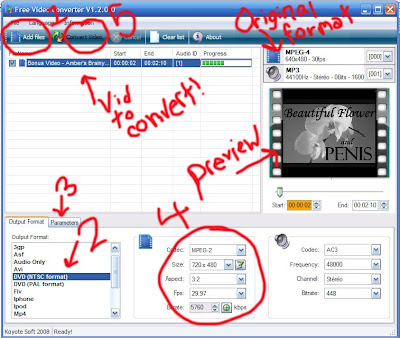

1 comment:
This is pretty helpful. I have been finding ways to rip files to DVD. Glad to stumble across your blog.
Post a Comment